Effective Guide to Setup GA4 eCommerce Tracking
GA4, or Google Analytics 4, is the newest version of Google’s analytics platform. It is designed to provide businesses with more advanced and comprehensive insights into user behavior and website/app performance.
GA4 introduces several key features, including:
- GA4 event tracking, an enhanced event-based data model
- Machine learning capabilities
- Cross-device tracking
- Improved privacy controls
It allows businesses to track and analyse user interactions across multiple platforms, such as websites, mobile apps, and offline channels, providing a more holistic view of customer journeys.
GA4 also emphasises privacy by incorporating privacy-centric features like data deletion controls and advanced consent management tools. To set this up effectively, read on for our comprehensive guide to setup GA4 eCommerce tracking.
Preparing for GA4 eCommerce Tracking Setup
GA4 eCommerce tracking allows businesses to gain valuable insights into customer behaviour, sales performance, and revenue generation in their eCommerce activities. To do this, you’ll need to follow some preparatory steps:
- Ensure your website or app is compatible with the GA4 tracking code and implement it correctly.
- Next, define your business goals and key performance indicators (KPIs) to determine the metrics you want to track.
- Set up enhanced eCommerce tracking to capture important data like product views, add-to-cart, and purchases.
- Customise your data streams to collect relevant information and enable cross-domain tracking if needed.
- Create custom GA4 eCommerce events to track specific actions and events on your site.
- Finally, thoroughly test your tracking implementation and verify that data is being collected accurately before fully launching GA4 eCommerce tracking.
Configuring GA4 for eCommerce Tracking
Configuring GA4 is essential for businesses to harness the full power of the analytics platform and derive meaningful insights from their data.
Here are some key reasons why configuring GA4 is crucial:
- Customisation – By configuring GA4, businesses can tailor the tracking setup to their specific needs. They can define custom events, set up conversion goals, and track relevant metrics that align with their business objectives. This customisation allows for a more accurate and comprehensive analysis of data.
- Enhanced tracking capabilities – GA4 introduces advanced tracking capabilities compared to its predecessor, Universal Analytics. It incorporates an event-based data model that enables businesses to track various user interactions and actions across multiple platforms, including websites, mobile apps, and offline channels. Configuring GA4 ensures that businesses can take advantage of these enhanced tracking capabilities.
- Cross-platform insights – By configuring GA4, businesses can integrate and track data from various sources, gaining valuable insights into how users interact with their brands across different channels.
- Machine learning and AI Integration – GA4 incorporates machine learning and AI capabilities that can provide advanced insights and predictive analytics. By configuring GA4, businesses can leverage these features to uncover hidden patterns, identify trends, and make data-driven predictions that can inform their decision-making processes.
- Privacy and data control – GA4 emphasises privacy and data control, offering enhanced options for data retention, consent management, and user privacy settings. By configuring GA4, businesses can ensure compliance with privacy regulations and implement privacy-centric practices to protect user data.
So, how do you configure GA4 tracking?
- Start by enabling the enhanced eCommerce feature in your GA4 property settings.
- Set up your product catalog by defining the necessary parameters, such as product IDs, names, and prices.
- Create custom events to track specific eCommerce actions like product views, add-to-cart, and purchases.
- Utilise the data layer or code modifications to send relevant information to GA4.
- Configure your conversion goals and funnels to track the customer journey and measure performance.
- If applicable, take advantage of advanced features like user ID and cross-domain tracking.
- Regularly monitor and analyse your eCommerce reports to gain insights into sales, revenue, and customer behaviour.
Setting Up Custom eCommerce Events
Setting up custom eCommerce events in GA4 involves defining specific actions and events that you want to track beyond the standard eCommerce actions.
To do this, you need to identify the key interactions and behaviours on your website or app that are important to your business goals.
Examples of custom events may include “Add to Wishlist,” “Initiate Checkout,” or “Submit Review.”
Configure these events using the GA4 event parameters, specifying relevant information such as product details, transaction values, and user identifiers.
Next, implement the necessary code modifications or data layer updates to trigger and send these custom events to GA4.
Regularly review and analyse the custom eCommerce event data to gain valuable insights into user engagement, and conversions, and optimise your eCommerce strategies accordingly.
Validating Your GA4 eCommerce Tracking Setup
Validating your GA4 eCommerce tracking setup is crucial to ensure accurate data collection.
- Start by using the GA4 DebugView to verify that events and parameters are being sent correctly.
- Test various user interactions, such as product views, add-to-cart, and purchases, and verify that the corresponding events are firing.
- Use the Real-time report to confirm that data is being received in real time.
- Additionally, make test transactions to verify that revenue and conversion tracking is working accurately.
- Regularly review your eCommerce reports to compare the tracked data with your expected results.
By validating your GA4 eCommerce tracking setup, you can have confidence in the reliability of your data for making informed business decisions.
eCommerce GA4 metrics
In GA4, there are several key metrics that can provide valuable insights into the performance of your eCommerce activities.
Let’s explore each of these metrics and their significance:
- Revenue – This metric represents the total monetary value generated from eCommerce transactions. It includes the sales amount, taxes, and shipping fees. Revenue is a fundamental metric to measure the financial success of your eCommerce business.
- Purchases – Purchases indicate the total number of completed transactions. It represents the number of times users successfully completed a purchase on your website or app. Tracking purchases helps you understand the effectiveness of your conversion funnel and the overall success of your eCommerce efforts.
- Average Order Value (AOV) – AOV is the average revenue generated per order. It is calculated by dividing the total revenue by the number of purchases. A high AOV indicates that customers are spending more per transaction, which can be influenced by factors like upselling, cross-selling, or pricing strategies.
- Conversion Rate – Conversion rate measures the percentage of users who completed a desired action, such as making a purchase, out of the total number of visitors or sessions. It reflects the effectiveness of your website or app in converting visitors into customers. A higher conversion rate indicates a more optimised and persuasive user experience.
- Cart Abandonment Rate – This metric tracks the percentage of users who added items to their shopping cart but did not complete the purchase. A high cart abandonment rate may signal issues in the checkout process or potential barriers to conversion, providing insights for optimisation and improving the user journey.
- Product Performance – Product Performance evaluates the popularity and success of individual products. It includes metrics such as product views, add-to-cart events, and product detail views. Analysing product performance helps identify top-selling products, understand customer preferences, and optimise product offerings.
- Customer Lifetime Value (CLV) – CLV represents the predicted revenue that a customer will generate throughout their relationship with your business. It takes into account factors such as purchase frequency, average order value, and customer retention. Tracking CLV helps you identify high-value customers, tailor marketing strategies, and prioritise customer loyalty and retention efforts.
Analysing eCommerce Data in GA4
Data analytics in fashion eCommerce and other sectors is critical. GA4 gives you the ability to do this. Here are some tips and methods you can leverage:
- Utilise eCommerce reports to monitor revenue, conversion rates, average order value, and product performance.
- Understand customer behaviour through metrics like cart abandonment rate and customer lifetime value.
- Leverage segmentation to gain insights into different customer groups and their purchasing patterns.
- Use the Funnel Analysis report to identify bottlenecks in the conversion process.
- Apply data-driven insights to enhance user experience, optimise marketing campaigns, and improve overall eCommerce performance.
- Regularly analyse and iterate based on the data to drive growth and maximise revenue.
GA4 eCommerce tracking on WooCommerce and Shopify Platform
To set up GA4 eCommerce tracking on WooCommerce and Shopify platforms, follow these steps:
WooCommerce
- Install the ‘Google Analytics for WordPress’ by MonsterInsights plugin.
- Connect your Google Analytics account by entering the tracking ID in the plugin settings.
- Enable the Enhanced eCommerce tracking feature in the plugin’s settings.
- Configure the plugin to track eCommerce actions such as product views, add-to-cart, and purchases.
- Verify the tracking implementation using the GA4 DebugView and test transactions.
Shopify
- Access your Shopify store’s admin dashboard.
- Go to Settings and select Online Store > Preferences.
- Enter your GA4 tracking ID in the Google Analytics field.
- Enable the Enhanced eCommerce tracking option.
- Customise the tracking code by adding additional parameters if needed.
- Save the changes and verify the tracking implementation using the GA4 DebugView and test transactions.
Remember to test the tracking setup to ensure accurate data collection thoroughly. Once set up, you can analyse your eCommerce data in the GA4 interface to gain insights into sales, revenue, and customer behaviour, and optimise your online store accordingly.
Setup GA4 eCommerce tracking and experience the benefits
So there you have it: the complete Google Analytics 4 setup guide. GA4 introduces significant advancements and improvements to the analytics landscape. It offers businesses a more comprehensive and flexible platform for tracking and analysing user behaviour across various digital channels.
With its enhanced event-based data model, machine learning capabilities, and cross-device tracking, GA4 provides a holistic view of customer journeys and enables deeper insights into user engagement. It’s time to make the most of it!
Subscribe To Us
Contributors
Categories
Subscribe To Us
Contributors
Categories
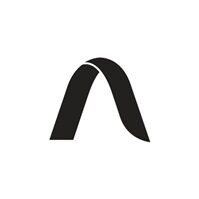
This website uses cookies so that we can provide you with the best user experience possible. Cookie information is stored in your browser and performs functions such as recognising you when you return to our website and helping our team to understand which sections of the website you find most interesting and useful. Third party cookies such as Google Analytics is also used on this site to provide analytics in order to better understand the user engagement on our site.
You can adjust all of your cookie settings by navigating the tabs on the left hand side.
Strictly Necessary Cookie should be enabled at all times so that we can save your preferences for cookie settings.
If you disable this cookie, we will not be able to save your preferences. This means that every time you visit this website you will need to enable or disable cookies again.





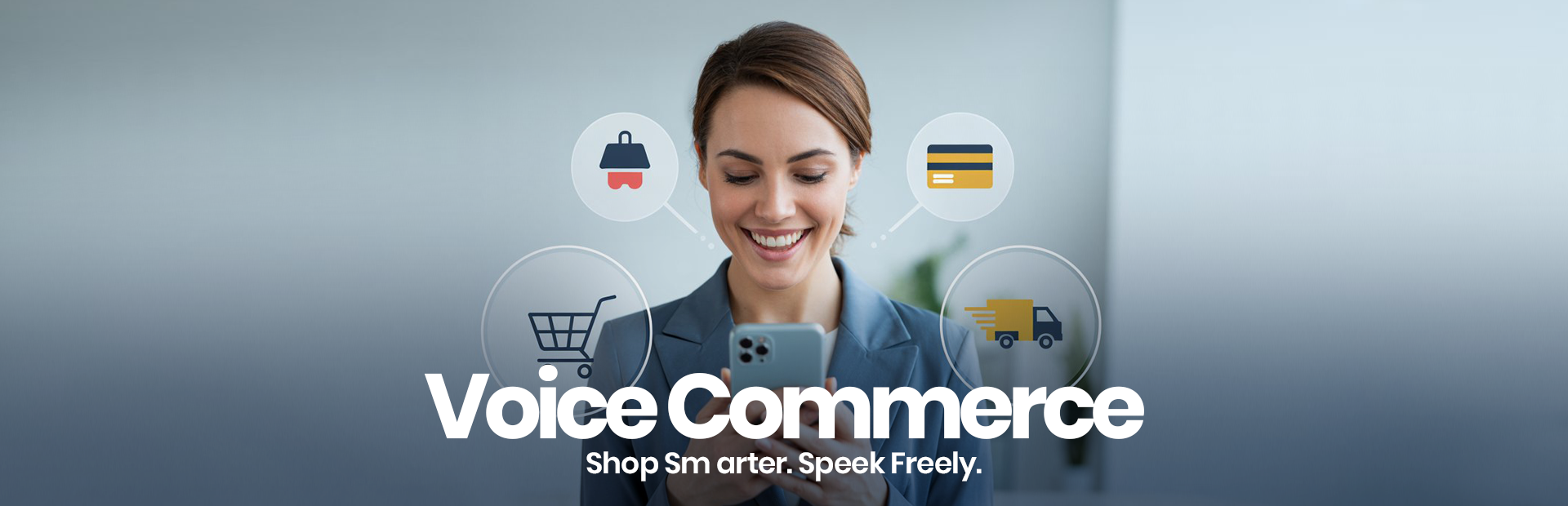
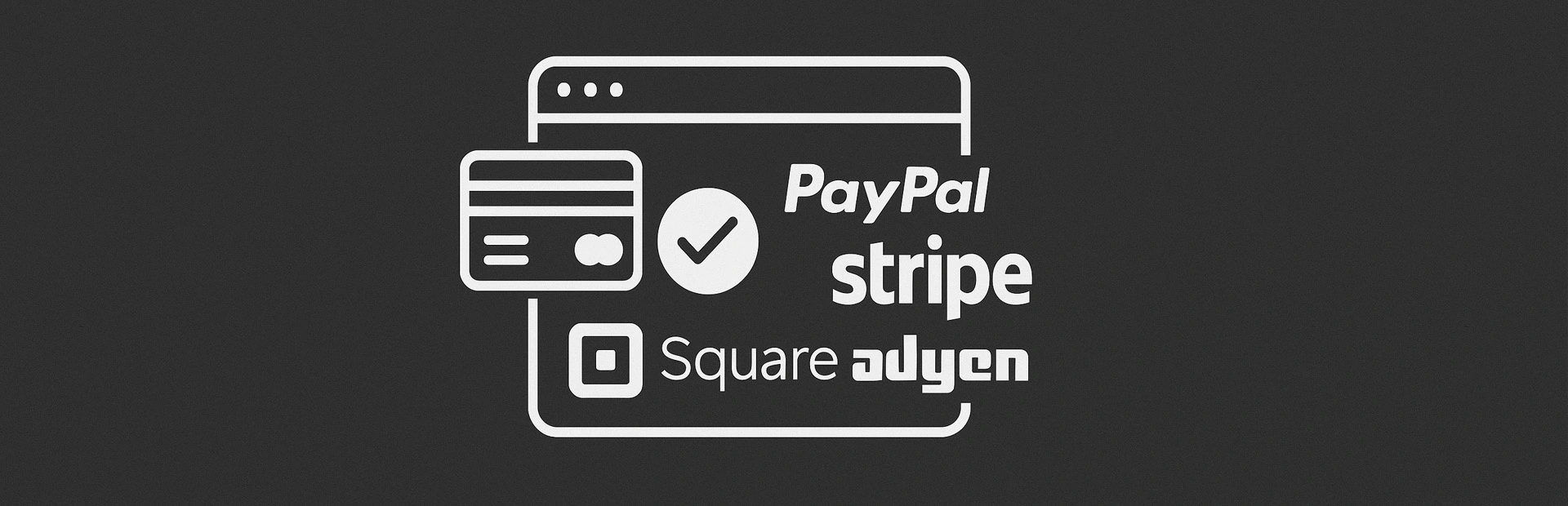
0.Comments